Countary
Countary offers everything you need to create and manage budgets. It runs on any desktop computer that can run JavaFX (see https://openjfx.io/). If your bank provides exports of statements in OFX format, then you can use Countary!
This project is maintained by hoogenbj
Databases
The Databases worksheet is accessed via the Show menu. Just select Databases from it.
Here’s what it looks like (Click on the image to make it bigger):
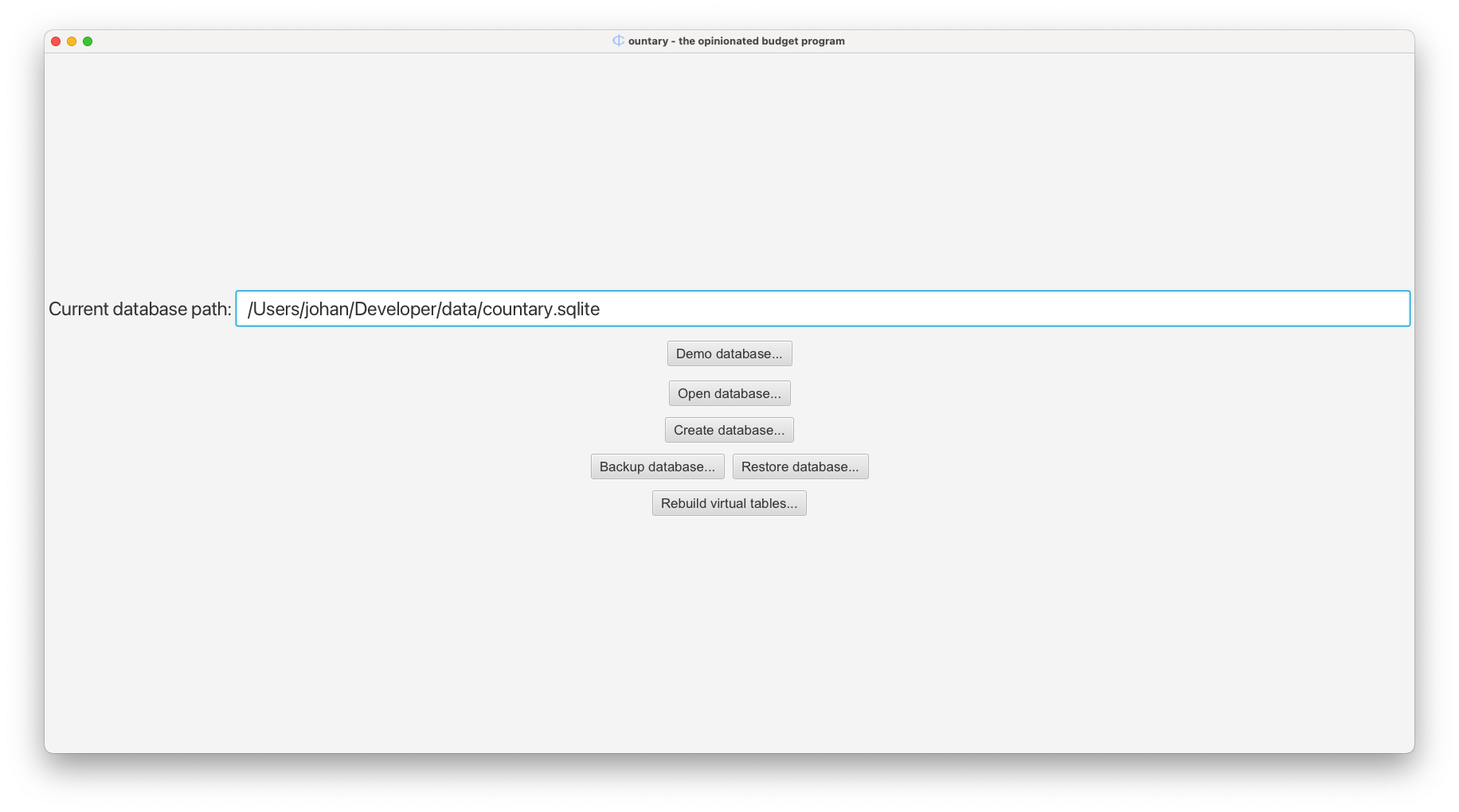 A database is where all the accounts, budget, transactions etc. are stored. For those
technically inclined - Countary uses SQLite databases to store all its data.
A database is where all the accounts, budget, transactions etc. are stored. For those
technically inclined - Countary uses SQLite databases to store all its data.
On this worksheet you can see where the current database is stored. From here you can do a number of things:
1. Open the Demo database
Just click on the Demo database… button. This will cause a brand new temporary database to be created. You will see its path in the field that displays the current database path. Once you are done with the Demo database you can just close and open Countary and it will open your last normal database again. You can make changes to things in the Demo database, but all changes will be lost once you close Countary. Unless you do one of two things: 1) Copy the database file somewhere else where you can still access it, or 2) back it up.
Open an existing database
You can click the Open database… button to open an existing Countary database
somewhere on your machine’s hard disk. Use the File-Open dialog that pops up to locate
the database that you wish to open. Maybe you upgraded to a new computer, and you copied
your database from your old machine to the new one. Whatever your reason for opening another
database. Countary will remember the last database you opened and will open that
one when you open Countary again.
Create a new database
This is something you would’ve done at least once when you started using Countary, but nothing
stops you from creating more databases. Click on Create database… to create a new one.
Use the File-Open dialog that pops up to provide the name and location of the new database.
The new database will be empty, but will be ready
with all the tables and other metadata that Countary needs. Countary will remember the last
database you opened or created and open it when you open Countary again.
Make backups
Having backups of your data is never a bad idea. Just click on Backup database… and
use the File-Open dialog that pops up to locate and name the backup file.
Personally I back up my database at least twice a month - once before I start catching up on all my transactions and again once I’m all caught up and finished with the month’s transactions. Remember to move the backup to an external drive or thumb drive, or make sure to include it in the scheduled backup of your machine. It won’t do for you to lose everything including your backups in the event of a disaster. It is perhaps useful to know that a backup file is actually exactly the same as a normal database file - perhaps just named differently.
Restore from a backup
A backup is only useful if you have it when you need it. Click on Restore database…
and use the File-Open dialog to find the backup that you wish to restore. Be aware that
this will overwrite your current open database, so please make sure this is what you want.
Rebuilding of virtual tables
Countary uses the Virtual Table functionality of SQLite to provide full-text search capability. It may happen that those tables become corrupt. I’ve only observed this happen once. If you get an error while searching for something and the error message advises you to rebuild the virtual tables then clicking on the Rebuild virtual tables… button will do just that. The procedure initiated by this button click will check the integrity of the virtual tables before attempting to rebuild them, so if the tables are fine, this will do nothing.
Back to User Guide